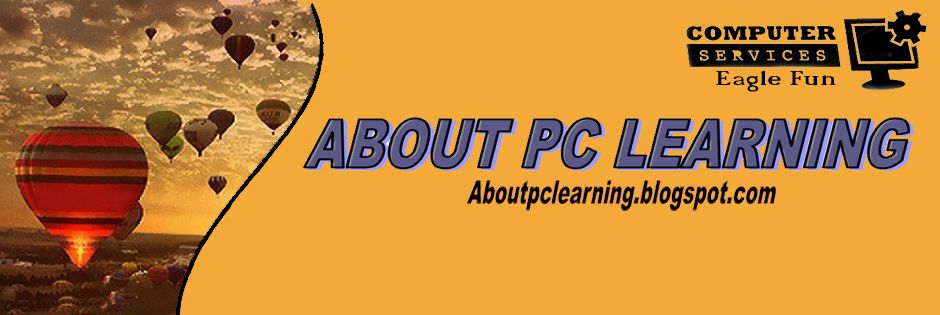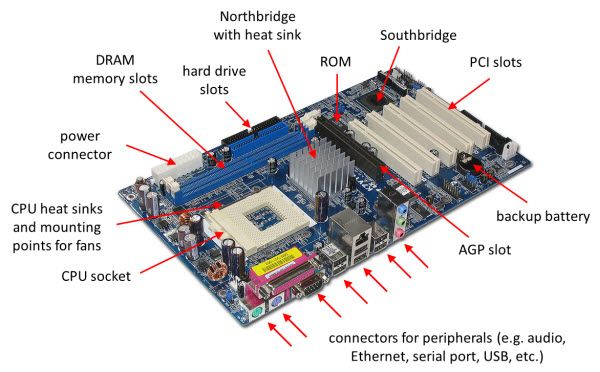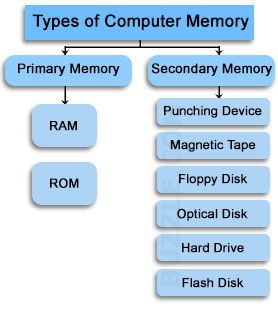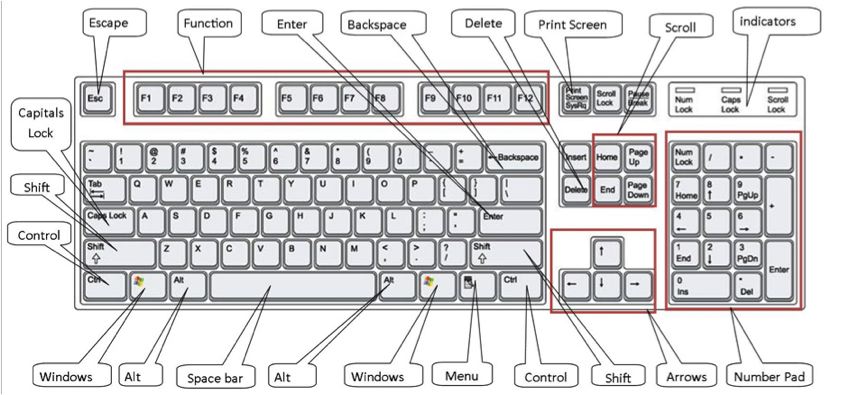Modems
A modem converts a computer's digital signals into the telephone's analog signals. The word modem comes from the two steps in this process: "Modulation" and "Demodulation". Digital data from a computer is fed to a modem which converts data into an analog signal. Another modem converts these signals back into the original digital signal. Data can transmit at the rate of several thousand bits per second over ordinary telephone lines and at even higher rates over "shielded" lines. Modems operate in full or half duplex mode, depending on whether they send data together or one at a time. Below are articles on computer modems, communication hardware and modem reviews.
What is the Function of a Modem
A device, which carries out the two important tasks of modulating and demodulating the analog signals is called a modem. In this article, you will learn what is the function of a modem.
Modulation is the process of changing the form of the signal carrying the information. The demodulation process does the task of extracting information from the signals that are modulated. Analog signals can encode the digital information at the time of modulation and decode it back during demodulation to transmit the data, using devices such as a radio or a diode. Modems are classified on the basis of two criteria,
Data sent per unit time
Change in the state of the signal per unit time
They were first used in the '60s decade, for connecting computers over a network of telephone lines. The period is also known as the age of time-share computers, since the computers had to buy time in order to connect to the network by means of a modem, which had a speed of 300 bits/second. To know what is the function of a modem, read the paragraphs below.
Working Mechanism
A computer sends information in the form of digital signals. But the information over the telephone lines needs to be transmitted in the form of analog signals. To solve this problem, the modem converts the digital signals into analog signals. These analog signals are carried over the telephone lines. When these signals reach another computer, the analog signals are converted back to the digital form.
Function
In addition to converting digital signals into analog signals, the modems carry out many other tasks. They minimize the errors that occur while the transmission of signals. They also have the functionality of compressing the data sent via signals. They also do the task of regulating the information sent over a network.
Error Correction: In this process the device checks if the information they receive is undamaged. It divides the information into packets called frames. Before sending this information, it tags each of the frames with checksums. Checksum is a method of checking redundancy in the data present on the computer. The device that receives the information, verifies if the information matches with checksums, sent by the error-correcting modem. If it fails to match with the checksum, the information is sent back.
Compressing the Data: For compressing the data, it is sent together in many bits. The bits are grouped together by the device in order to compress them.
Flow Control: Different devices vary in their speed of sending signals. Thus, it creates problems in receiving the signals if either one of them is slow. In the flow control mechanism, the slower one signals the faster one to pause, by sending a 'character'. When it is ready to catch up with the faster one, a different character is sent, which in turn resumes the flow of signals.
Modulation is the process of changing the form of the signal carrying the information. The demodulation process does the task of extracting information from the signals that are modulated. Analog signals can encode the digital information at the time of modulation and decode it back during demodulation to transmit the data, using devices such as a radio or a diode. Modems are classified on the basis of two criteria,
Data sent per unit time
Change in the state of the signal per unit time
They were first used in the '60s decade, for connecting computers over a network of telephone lines. The period is also known as the age of time-share computers, since the computers had to buy time in order to connect to the network by means of a modem, which had a speed of 300 bits/second. To know what is the function of a modem, read the paragraphs below.
Working Mechanism
A computer sends information in the form of digital signals. But the information over the telephone lines needs to be transmitted in the form of analog signals. To solve this problem, the modem converts the digital signals into analog signals. These analog signals are carried over the telephone lines. When these signals reach another computer, the analog signals are converted back to the digital form.
Function
In addition to converting digital signals into analog signals, the modems carry out many other tasks. They minimize the errors that occur while the transmission of signals. They also have the functionality of compressing the data sent via signals. They also do the task of regulating the information sent over a network.
Error Correction: In this process the device checks if the information they receive is undamaged. It divides the information into packets called frames. Before sending this information, it tags each of the frames with checksums. Checksum is a method of checking redundancy in the data present on the computer. The device that receives the information, verifies if the information matches with checksums, sent by the error-correcting modem. If it fails to match with the checksum, the information is sent back.
Compressing the Data: For compressing the data, it is sent together in many bits. The bits are grouped together by the device in order to compress them.
Flow Control: Different devices vary in their speed of sending signals. Thus, it creates problems in receiving the signals if either one of them is slow. In the flow control mechanism, the slower one signals the faster one to pause, by sending a 'character'. When it is ready to catch up with the faster one, a different character is sent, which in turn resumes the flow of signals.
Different Types
Modems are classified on the basis of different criteria such as the place where they are installed, the manner in which they accept information, and the way they transmit signals. Based on these criteria, they are divided into the following types.
Internal and External: The former is in the form of circuit boards, fitted in expansion slots of the motherboard. The latter is enclosed in a separate case, and not inside the system units. It is connected to the computer and the telephone line by means of two separate cables.
Intelligent and Standard: The former accepts instructions entered from the keyboard of a microcomputer. The latter responds to commands and transmits information simultaneously. It is done with the help of microprocessor chips.
Wireless and Short-Haul: The former transfers data by means of cables. Since they don't need an external power source, they are also called 'modern eliminators'. The latter does not require any kind of cable to transmit the data signals.
Modems have an important role to play in computer networking. Broadband USB ones have proven useful for laptops. With improvement in technology, they are becoming advanced and refined in their working. Facilities like satellite internet are provided by the means of satellite modems. In this age of information technology, the use of high speed internet access like the broadband is bound to grow.